linkedin-skill-assessments-quizzes
Adobe Photoshop
Q1. How can you open a file selected in Lightroom CC for retouching in Photoshop CC?
- Double-click the file
- Choose File > Edit in Photoshop
- Choose File > Save to Photoshop
- Press Cmd/Ctrl+E
Q2. How can you undo one or more changes just made to an image?
- Use the keyboard shortcut Cmd/Ctrl+Z
- Click a state in the history panel
- Choose File > Undo
- Press Cmd/Ctrl+U
Q3. How can you select a specific layer? (find all that apply)
- Click the eye icon in the layers panel
- Use the Move tool with auto-select enabled
- Right-click the image and select layer
- Press Cmd/Ctrl and click the layer
Q4. How can you avoid having transparent edges along the edge of a panoramic photo while retaining the largest image size?
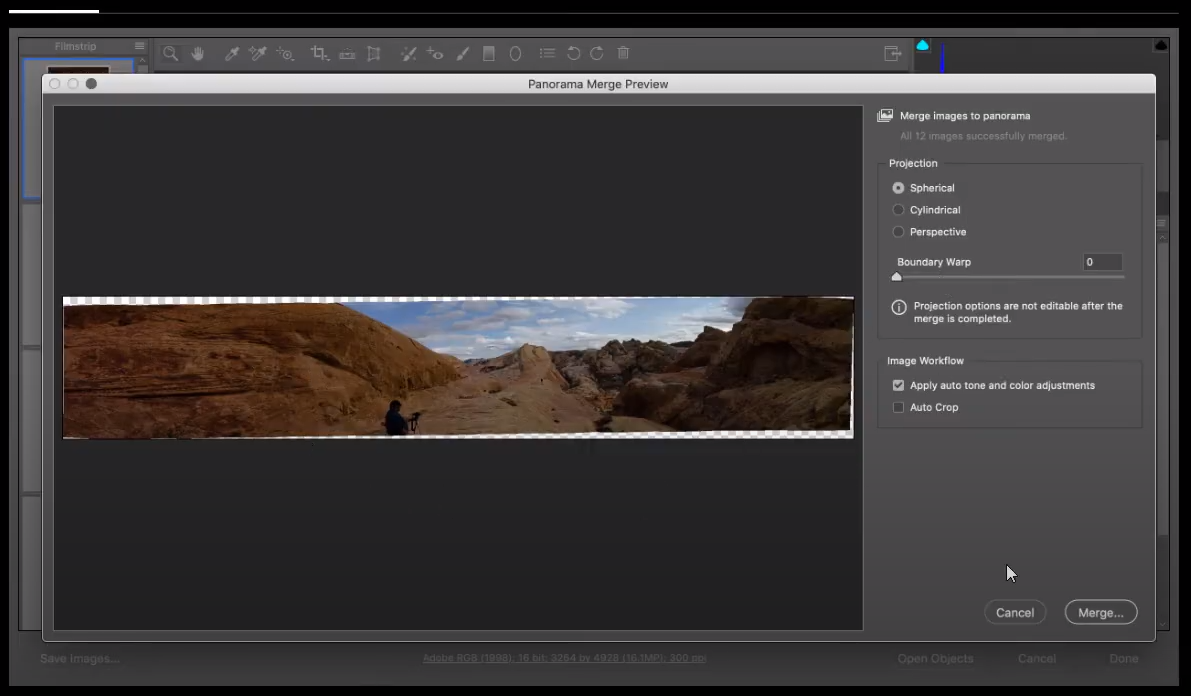
- Choose the Cylindrical method.
- Choose the Perspective method.
- Adjust the Boundary Warp slider.
- Select Auto Crop.
Q5. How do you crop a document without permanently discarding pixels along the edge?
- Clear the Delete Cropped Pixels box.
- Select the Delete Cropped Pixels box.
- Use the Smart Crop tool.
- Hold the Alt (Windows) or Option (Mac) key.
Q6. What feature should you use to simulate the in-camera development recipes applied by manufacturers with your raw files?
- presets
- Camera Matching profiles
- calibration
- snapshots
Q7. When working in an RGB document, which option is NOT a method for the Select Color Range command?
- Sampled Colors
- Skin Tones
- Key (Blacks)
- Out of Gamut
Q8. How do you access the Auto Color Correction Options dialog box?
- Select Image > Auto Tone.
- Select Image > Auto Color.
- Alt-click (Option-click) the Auto button in the Properties panel when you have a Levels or Curves adjustment layer targeted in the Layers panel.
- Hold down the Alt (Option) key and select Image > Auto Color.
Q9. Which options are available when using the Free Transform command on a Smart Object?
A. Content-Aware Scale
B. Scale
C. Warp
D. Distort
E. Perspective Warp
- C, D
- D, E
- B, C
- C, E
Q10. What is considered the minimum DPI for photographic-quality inkjet printing?
- 300
- 100
- 1,000
- 72
Q11. Which scanner type is capable of producing the highest resolution scans?
- flatbed scanner
- slide scanner
- all-in-one unit
- drum scanner
Q12. Which format does NOT support an alpha channel?
- PSD
- PNG
- TIFF
- BMP
Q13. What is the best way to save multiple full-size images into a single PDF?
- Use the PDF Presentation command.
- Click File > Export > Export Layers to Files.
- Check to see if you have Acrobat DC installed.
- Save each PDF separately first and then combine them.
Q14. What option cannot be adjusted with the Print command directly in the Print window?
- size of the image
- position on the page
- paper quality
- color management policies
Q15. Which statement best describes the Quick Mask feature?
- It allows you to use the Pen tool to edit a selection
- It allows you to use the Brush tool to create or refine a selection
- It allows you to duplicate a mask quickly.
- It allows you to convert a vector mask to a layer mask.
Q16. What Photoshop feature was used to convert this image to black and white?
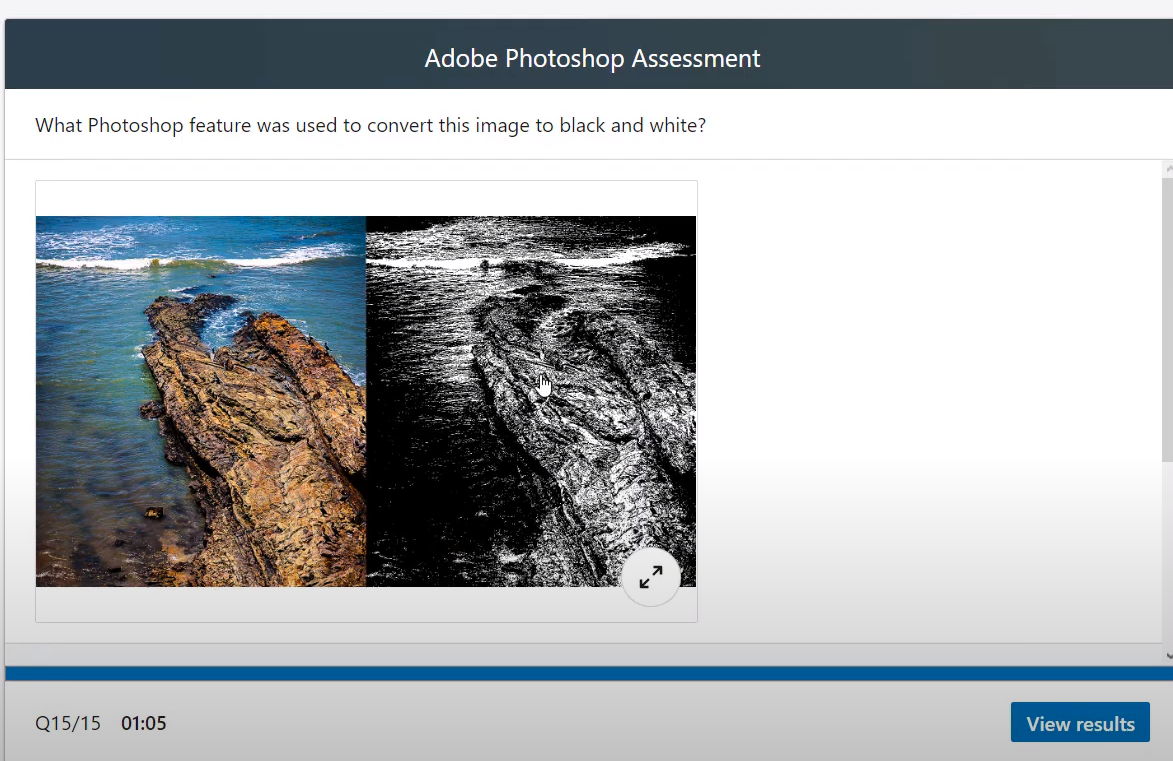
- Black and White adjustment layer
- Posterize
- Threshold
- Image > Mode > Grayscale
Q17. In the image shown, why are sharpened edges grayed out?
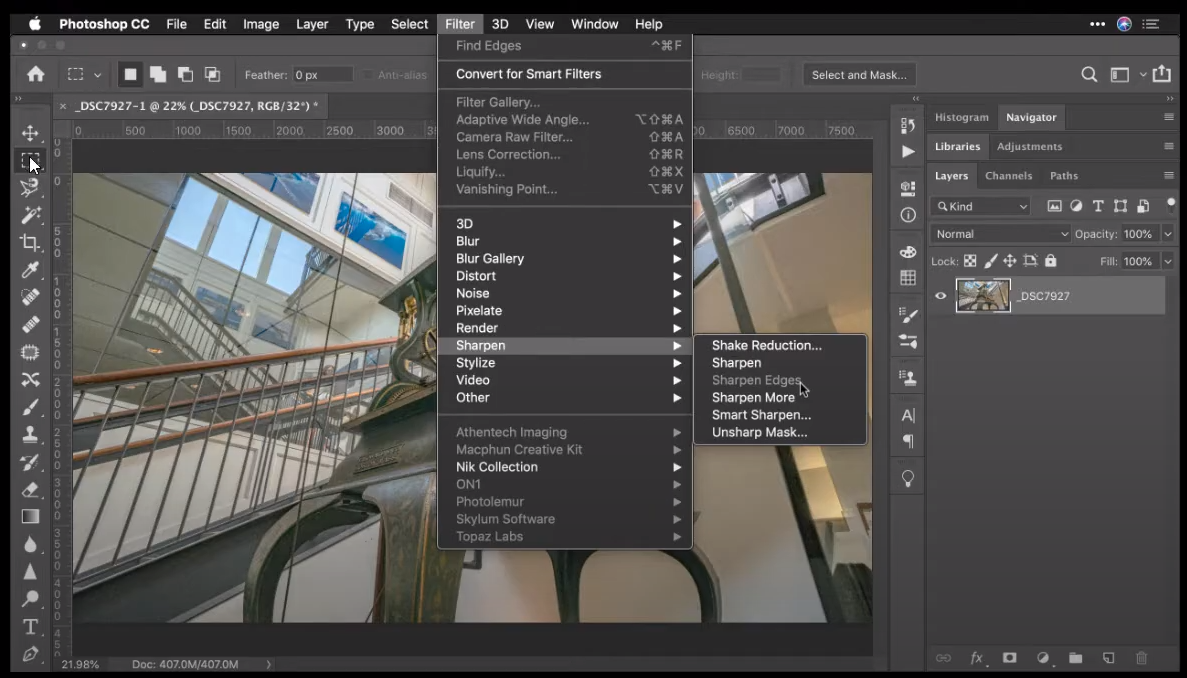
- The filter doesn’t work on a 16-bit image.
- The filer is not correctly installed.
- The filter doesn’t work on a 32-bit image.
- The filter requires a selection to be made first.
Q18. In the image shown, which Camera Raw feature was used to restrict the graduated filter to avoid the statue?
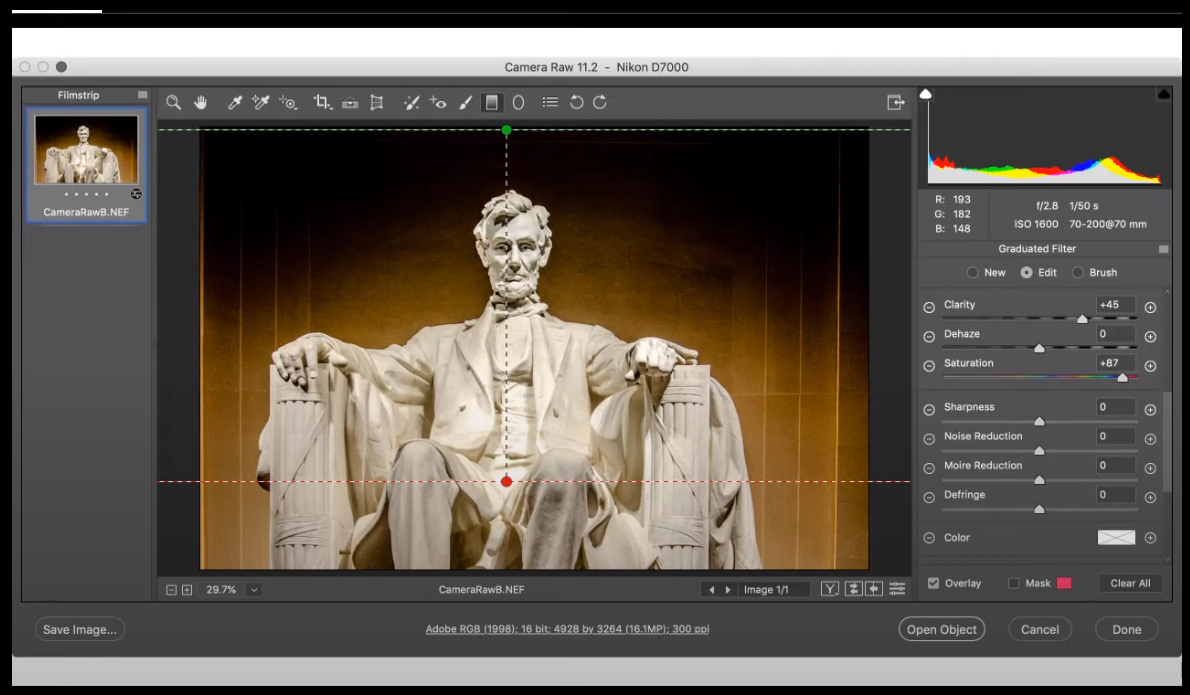
- Adjustment Brush
- Depth Range Mask
- Luminance Range Mask
- Color Range Mask
Q19. What can you use to save a common crop size?
- tool sets
- preferences
- modifier keys
- tool presets
Q20. Which Camera Raw Transform method is being used in the example shown?
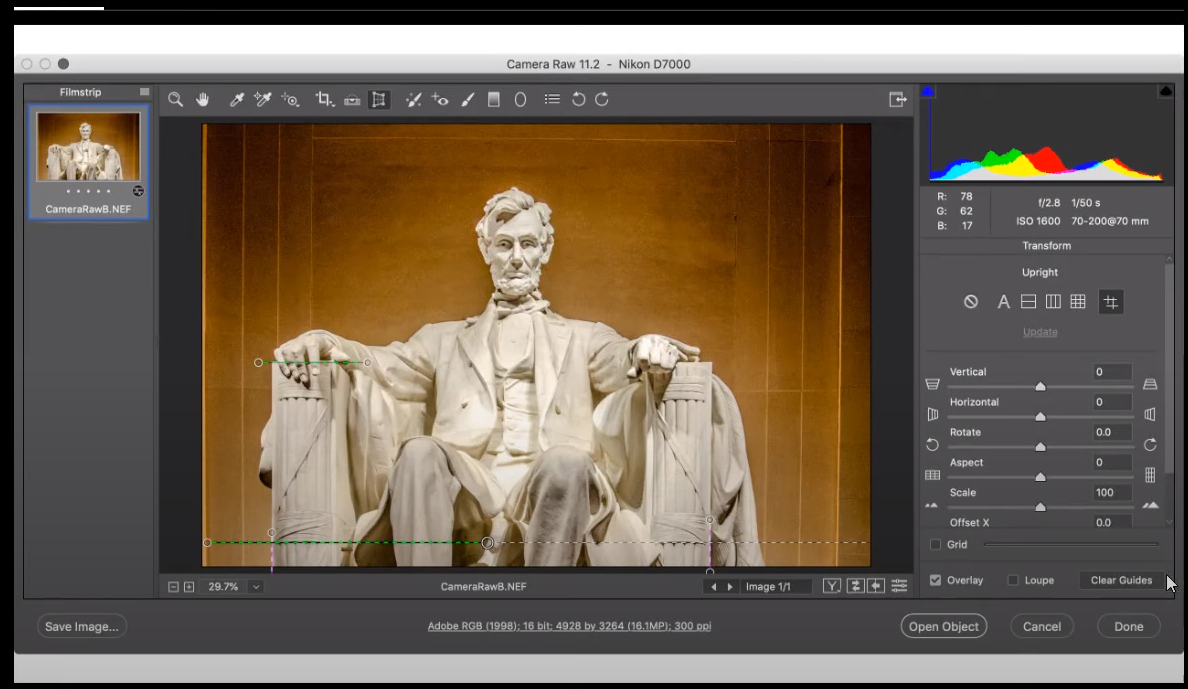
- Guided
- Vertical
- Level
- Full
Q21. To reduce the file size of a PDF, what should you do?
- Upsample large images
- Convert 8-bit images to 16-bit
- Apply compression to the document
- all of these answers
Q22. Which image adjustment is not available as an adjustment layer?
- Levels
- Shadows/Highlights
- Curves
- Hue/Saturation
Q23. With default Essentials settings, where would you find the Red Eye tool?
- grouped with the Eyedropper tool
- Image > Mode > Red Eye
- Edit > Red Eye
- grouped with the Spot Healing Brush tool
Q24. Which option was not selected in the Magic Wand tool to create a selection like the one shown below?

- Contiguous
- Anti-alias
- Auto-Enhance
- Sample All Layers
Q25. Where should you click to open a dialog box in which you can then choose to open a raw file as a Smart Object?
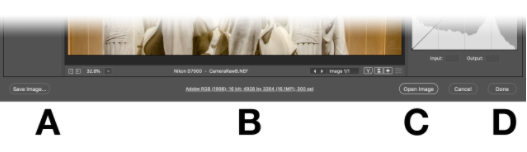
- A
- B
- C
- D
Q26. Which option would you use to clone while respecting perspective planes?
- Patch
- Vanishing Point
- Clone Stamp
- Healing Brush
Q27. To run a filter on an entire video file, what must you do first?
- Convert the video file to an image sequence.
- Convert the video file to a Smart Object.
- Actually, you cannot use filters on video files.
- Convert the video file to an animated gif.
Q28. Which file format does not support layers?
- Photoshop EPS
- Photoshop PDF
- Large Document Format
- Photoshop PSD
Q29. Of these formats, which supports 16-bit images?
- JPEG
- GIF
- PNG
- Photoshop EPS
Q30. What does the small black triangle in the lower-right corner of a tool indicate?
- that the tool is currently deselected
- tool options
- that the tool is currently selected
- grouped or hidden tools
Q31. Which command makes it easier to adjust selected areas of color in two images to make them similar?
- Match Color
- Replace Color
- Hue/Saturation
- Levels
Q32. If you scan a film or slide negative, which command turns it into a positive?
- Reverse
- Threshold
- Invert
- Inverse
Q33. A filter recipe can be saved as an action and set to your desktop for drag-and-drop usage by converting the filter recipe into a ___.
- droplet
- batch
- scriptlet
- image process
Q34. Which tool is not found in the Select and Mask workspace?
- Refine Edge
- Quick Select
- Magic Wand
- Lasso
Q35. To use blending modes with a filter, choose the ___ command.
- Mix
- Fade
- Smooth
- Blend
Q36. Which image adjustment is optimized for 32-bit images?
- Exposure
- Color Lookup
- Brightness/Contrast
- Curves
Q37. To hide the white borders around pixels that are viewed at high magnification, which option do you disable?
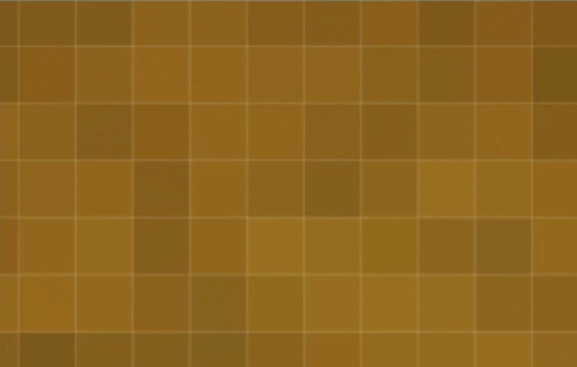
- Window > Workspace > Grid
- View > Show > Slices
- View > Show > Selection Edges
- View > Show > Pixel Grid
Q38. what should you create to save a panel layout arrangement?
- A toolset
- A layer set
- A keyboard shortcut
- A workspace
Q39. Which filter should you use to create photorealistic blurs?
- Gaussian Blur
- Lens Blur
- Shape Blur
- Surface Blur
Q40. When using the Type tool, what do you call the space between lines?
- Vertical scale
- Kerning
- Leading
- Tracking
Q41. If you want the most control over color when inkjet printing, which option should you select?
- Color Handling: Photoshop Manages Colors
- Separations
- Color Handling: Printer Manages Colors
- Hard Proofing
Q42. You have an RGB image that you want to convert to a Duotone, but in the image > Mode menu, the Duotone option is grayed out. Why is this happening?
- You must add a spot color channel first
- You must remove all existing colors by Image > Adjustments > Desaturate first
- Duotones require a single channel, so you must convert to grayscale first
- Duotones require two channels, so you must delete one of the RGB channels in the Channels panel first
Q43. For smoother, curved edges on a selection, be sure to enable the ___ option.
- anti-alias
- fade
- blend
- curve
Q44. Which web-ready format supports transparency and is optimized for continuous-tone images such as photos?
- GIF
- PNG-8
- PNG-24
- JPEG
Q45. You’re trying to use the Healing Brush tool, but don’t see results. What is the problem?
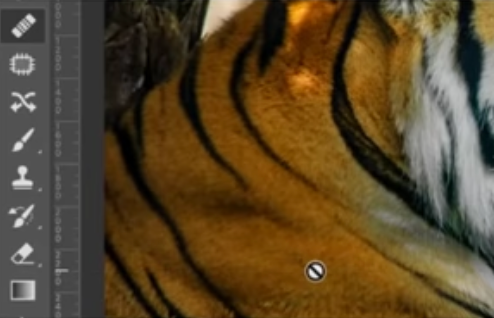
- You forgot to Shift-click to set the source point for the tool
- You forgot to Alt-click (Windows) or Option-click (Mac) to set the source point for the tool
- You forgot to double-click to set the source point for the tool
- You forgot to Ctrl-click (Windows) or Command-click (Mac) to set the source point for the tool
Q46. Which color space is best for web graphics?
- Adobe RGB
- ProPhoto RGB
- RGB
- sRGB
Q47. Which option do you use with the Dodge and Burn tools to prevent unwanted color changes like those shown in the image?
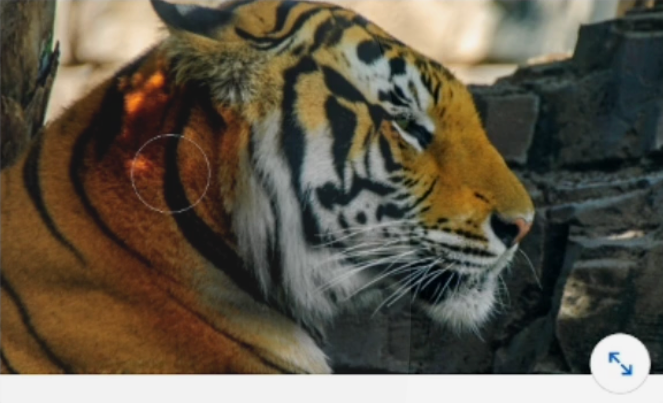
- Sample All Layers
- Protect Tones
- Use Pressure for Size
- Protect Colors
Q48. Which command in the Smart Objects submenu would you see to save the original file for the selected layer?
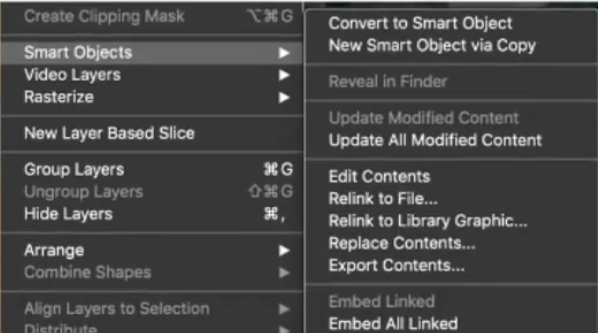
- Edit Contents
- Replace Contents
- Relink to File
- Export Contents
Q49. In the image shown, which Blur method is being used to control focus with a series of pins?
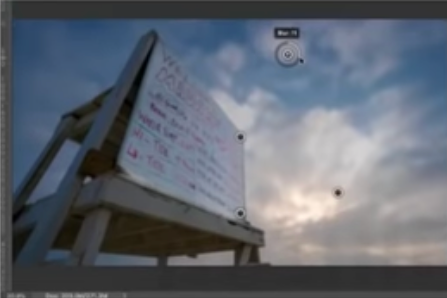
- Path Blur
- Tilt-Shift Blur
- Iris Blur
- Field Blur
Q50. In the image shown, what do the blue areas represent?

- Color cast
- Clipped shadow detail
- Overexposed details
- Clipped highlight detail
Q51. What does the grayscale image in this figure show?

- the edges affected by the Sharpen command as refined by the Masking slider
- the edges affected by the Sharpen command as refined by the Radius slider
- the edges affected by the Sharpen command as refined by the Detail slider
- the edges affected by the Sharpen command as refined by the Amount slider
Q52. Where do you click to adjust the blending mode for a Smart Filter?
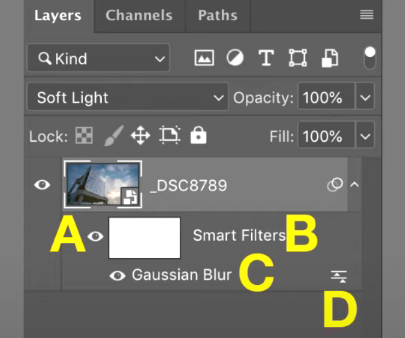
- A
- C
- D
- B
Q53. Where do you find natural media brushes?
- Photoshop does not have natural media brushes.
- In the Brushes panel, select a brush and then select Convert to natural media.
- In the Brushes panel, select Legacy Brushes.
- in the Tool Presents panel.
Q54. The option bar, which is normally above the canvas, is not visible. Where would you go to reopen it?
- View > Show > Show Extra Options
- Window > Tool Presets
- Window > Options
- Edit > Toolbar
Q55. What would you use to create a vector path to alter a letter or shape?
- Pencil tool
- Vanishing Point
- Pen tool
- Trace Contour filter
Q56. How do you browse images on your hard drive using the companion application that is included with the Adobe Creative Cloud plans?
- Click
File > Browse in Bridge - Click
File > Browse in Lightroom Classic CC. - Use the Creative Cloud application.
- Click
File > Browse in Lightroom CC.
Q57. Which command allows you to combine multiple channels into a new selection channel?
- Flatten
- Calculations
- Multiply
- Merge
Q58. How do you non-destructively crop an image without permanently discarding pixels?
- Make a selection and click Image > Crop.
- Clear the Deleted Cropped Pixels check box.
- Click Image > Trim and select Transparent Pixels.
- Select the Delete Cropped Pixels check box.
Q59. Which step is the most effective at making one image show through another to emulate a traditional double exposure from film photography effect?
- Apply the Multiply blend mode to the bottom image.
- Apply the Screen blend mode to the top image.
- Apply the Hue blend mode to the top image.
- Apply the Saturation blend mode to the top image.
Q60. Which special layer type applies non-destructive color corrections to all of the layers below it?
- layer company
- fill layer
- adjustment Layer
- layer Mask
Q61. Why can you nondestructively scale a smart object?
- It converts the image from a raster image to a vector infographic
- It uses Adobe Sensei technology to reconstruct pixels that have been interpolated.
- It references an image in a separate file that retains its resolutions.
- It uses a layer mask for nondestructive editing.
Q62. Which Select and Mask workspace tool allows you to select fine hairs?
- Brush
- Object Selection
- Refine Edge
- Quick selection
Q63. What is the difference between the Lasso tool and the Polygonal Lasso tool?
- You can draw a free-form selection with the Lasso tool, but you must make Bezier curves with the Polygonal Lasso tool.
- The Lasso tool makes free-form selections. The Polygonal Lasso tool makes a selection with a series of connected line segments.
- You can draw a free-form selection with the Lasso tool. You click and drag with the Polygonal Lasso tool to create Rectangular Marquee selections.
- The Lass tool can select anything, including enclosed portions of raster images or shapes, but the Polygonal Lasso tool can select only shapes.
Q64. What is the outcome if you make a selection and then add an adjustment layer?
- The adjustment layer contains a vector mask that applies the adjustment only to the unselected pixels.
- The adjustment layer contains a layer mask that applies the adjustment only to the selected pixels.
- The adjustment layer contains a layer mask that applies the adjustment only to the unselected pixels.
- The adjustment layer contains a vector mask that applies the adjustment only to the selected pixels.
Reference under the section titled ‘Create and confine adjustment and fill layers’
Q65. Which filter is useful for removing lens distortion from JPEG photos based on lens-specific settings?
- Adaptive Wide Angle
- Lens Blur
- Lens Correction
- Spherize
Q66. What image mode do professional offset printers usually use?
- RGB
- Bitmap
- CMYK
- Lab Color
Q67. How can you remove a single ruler guide while leaving others in place?
- Click the guide with the Selection tool, then select Edit > Clear.
- Select View > Clear Guides.
- Double-click the point where the guide touches the ruler.
- Drag the guide back to the ruler.
Q68. If you want to change the resolution of an image using the Pixels per Inch setting, which command do you use?
- Calculations
- Image Size
- Canvas Size
- Apply Image
Q69. Which tool can you use to manually darken an area of an image
- Burn
- Sharpen
- Blur
- Dodge
Q70. How many layer masks can be added to an image?
- up to 8000
- up to 2000
- infinite
- 0
Q71. Which method is a high-quality scaling algorithm for enlarging an image?
- Bicubic Sharper
- Bilinear
- Preserve Details 2.0
- Nearest Neighbor
Q72. How can you make the magic wand tool select fewer variations of a color?
- clear the contiguous checkbox
- decrease the tolerance
- increase the tolerance
- increase the simple size
Q73. For curved smoother-looking edges on a selection, what selection should you pick?
- anti-aliasing
­­­
Q74. Which tool is not found in the Select and Mask workspace?
- Magic Wand
- Refine Edge
- Quick Select
- Lasso
Q75. Which sets of tools have a content-aware mode?
- Perspective Corp
- Marquee
- Lasso
- Patch
Q76. Which Photoshop panel contains project elements that can be shared across Adobe applications or between collaborators?
- Libraries
- Files
- Layer Comps
- Glyphs
Q77. What should you create to save a panel layout arrangement?
- a layer set
- a toolset
- a keyboard shortcut
- a workspace
Q78. You are retouching a photo by using the Spot Healing Brush tool on a transparent layer above the image, but you cannot see any visible changes when you click. What is likely the problem?
- You need to convert the image to a Smart Object before using this tool.
- You must first change the blending mode to Screen
- The Spot Healing Brush tool cannot be used on a transparent layer
- The Sample all layers check box on the toolbar is not selected
Q79. Which blend mode is useful for dropping out the darkest areas of the top layer and effectively adding up the image details, like multiple slides being projected on top of each other?
- Multiply
- Screen
- Color
- Hard Light
Q80. Which layer(s) does the depicted Hue/Saturation 1 adjustment layer affect?
- B, C, and D
- B
- B and C
- A
Q81. What is the difference between the Healing Brush Tool and the Spot Healing Brush tool?
- The spot healing brush tool needs a source point, but the healing brush automatically samples pixels nearby.
- The healing brush tool needs a source point, but the spot healing brush automatically samples pixels nearby.
- The spot healing brush tool does not match the texture, lighting, shading, or transparency of the sampled pixels, but the healing brush tool blends texture, light, shading, and transparency of pixels nearby.
- The healing brush tool does not match the texture, lighting, shading, or transparency of the sampled pixels, but the spot healing brush tool blends the texture, light, shading, and transparency of pixels nearby.
Q82. Which tool is not found in the Select and Mask workspace?
- Quick select
- Magic wand
- Lasso
- Refine Edge
Q83. Which Select and Mask workspace tool allows you to select fine hairs?
- Object Selection
- Brush
- Quick Selection
- Refine Edge
Q84. Which option is found in the Path Operations drop-down menu?
- Divide
- Combine Shapes
- Minus Back
- Outline
Q85. Which file formats does the Save for Web command support? (Select all that apply.) A. SVG B. JPEG C. PNG D. GIF E. MP4
- A, B, C
- B, C, D
- B, D, E
- A, C, E
Q86. Which method was used to soften the edges of this selection?
- Expand
- Smooth
- Feather
- Frow
Q87. What can be said about the Curve adjustment shown here?

- It will prevent shadows from pushing up.
- It will increase the mid-tone contrast.
- It will decrease the overall saturation.
- It will prevent highlights from being blown out.
Q88. Why is the Sycamore Leaf 1 layer underlined, as shown?
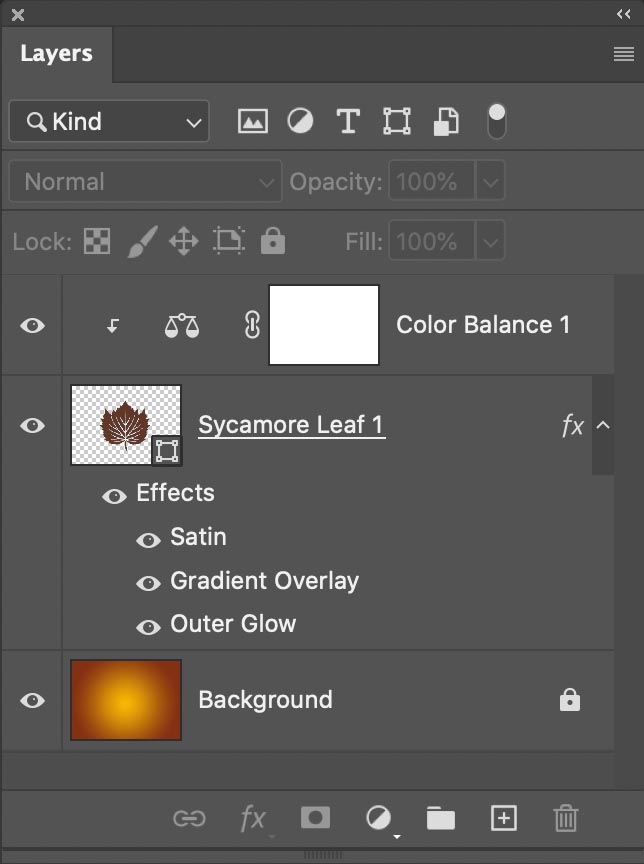
- The Sycamore Leaf 1 layer is the base layer of a clipping mask.
- The Sycamore Leaf 1 layer is linked.
- The Sycamore Leaf 1 layer is a Smart Object.
- The Sycamore Leaf 1 layer is selected.
Q89. Which layer(s) does the depicted Hue/Saturation 1 adjustment layer affect?
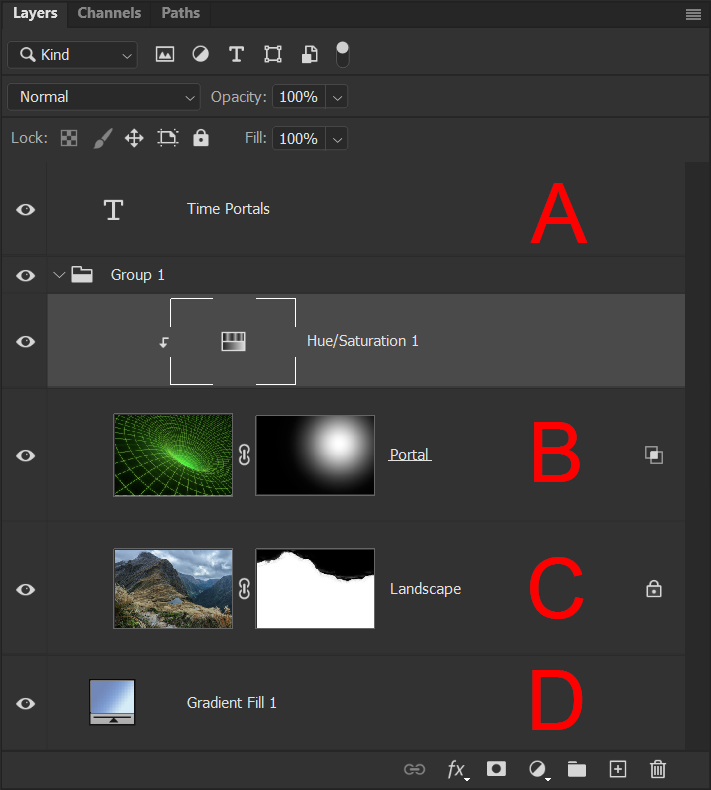
- A
- B, C and D
- B
- B and C
Q90. What special layer type applies a non-destructive color correction to all of the layers below it?
- layer comp
- adjustment layer
- layer mask
- fill layer
Q91. Which command would permanently join two layers into one?
- Group
- Merge
- Combine
- Link
Q92. Saturation and Vibrance both strengthen the intensity of the color in your image, however, Vibrance is more specific to _.
- Midtones
- Shadows
- Highlights
- Global
Q93. Which menu contains the duplicate layer option in Photoshop?
- Layer
- Filter
- Image
- Select
Q94. When a Hue/Saturation adjustment layer is selected in the Layers panel, what do you do in the Properties panel to decrease the saturation for only a selected color range?
- Click the On-image adjustment tool, hover over the image with what has become an eyedropper cursor, and drag to the left.
- Change the preset to Old Style. Then, enable the On-image adjustment tool and select the hue you would like from the image.
- Enable the On-image adjustment tool, select the hue you would like from the image, and then adjust the slider that appears below Colorize
- Click the On-image adjustment tool, hover over the image with what has become an eavesdropper cursor, and drag to the right.
Q95. You need to preserve layers in your file. Which file format do you use?
- GIF
- PSD
- JPEG
- PNG
Q96. Which RGB control do you click to add a single control point to the Curve adjustment?
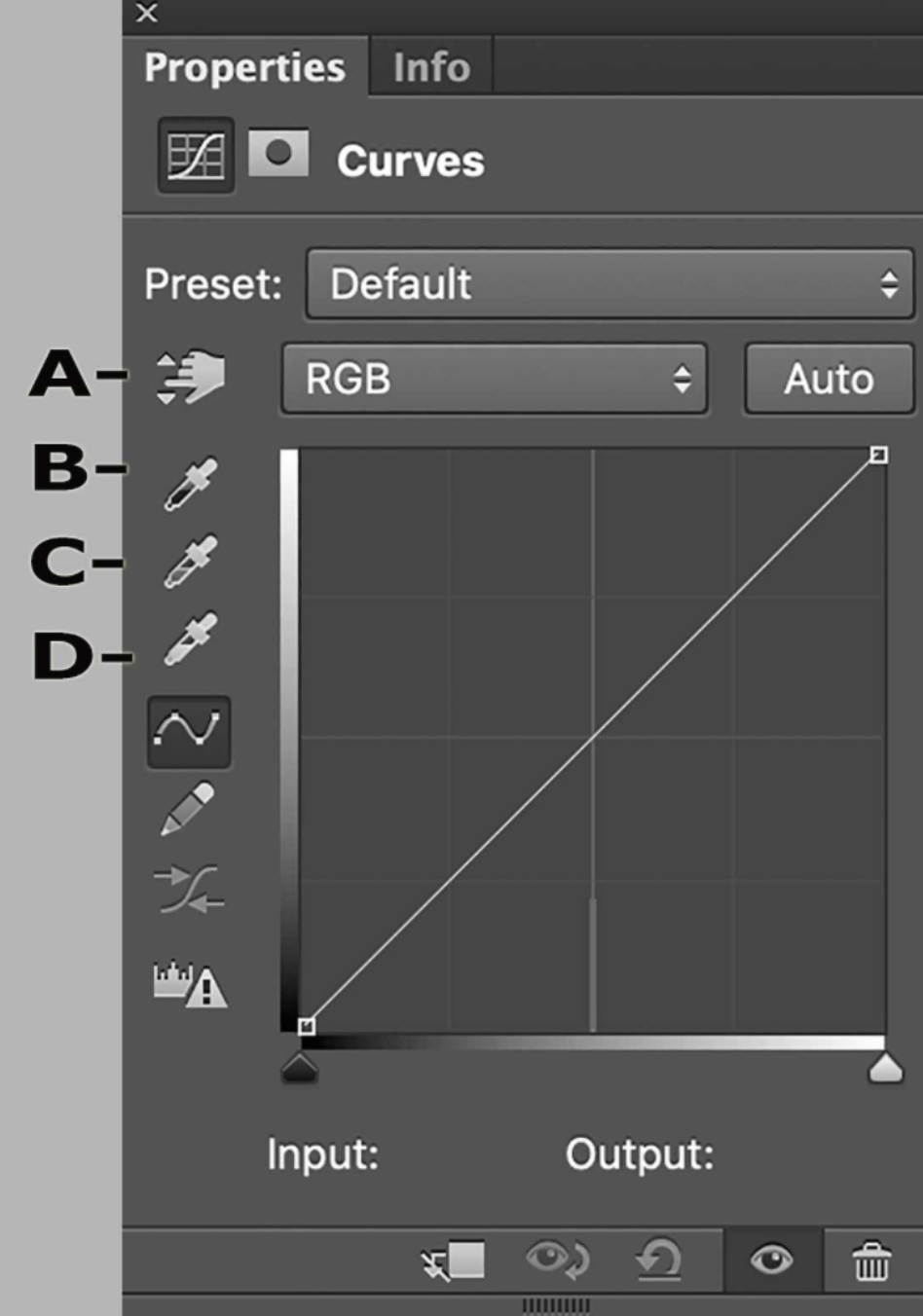
- A (on-image adjustment tool)
- B (sample in image to set black point)
- C (sample in image to set white point)
- D (sample in image to set gray point)
Q97. What is the easiest way to export all layers in a document as individual files?
- Click File > Scripts > Image Processor.
- Click File > Export > Export Layer Comps to Files.
- Click File > Export > Layers to Files.
- Click File > Scripts > Load files into stack.
Q98. Which options bar icon subtracts from a selection?
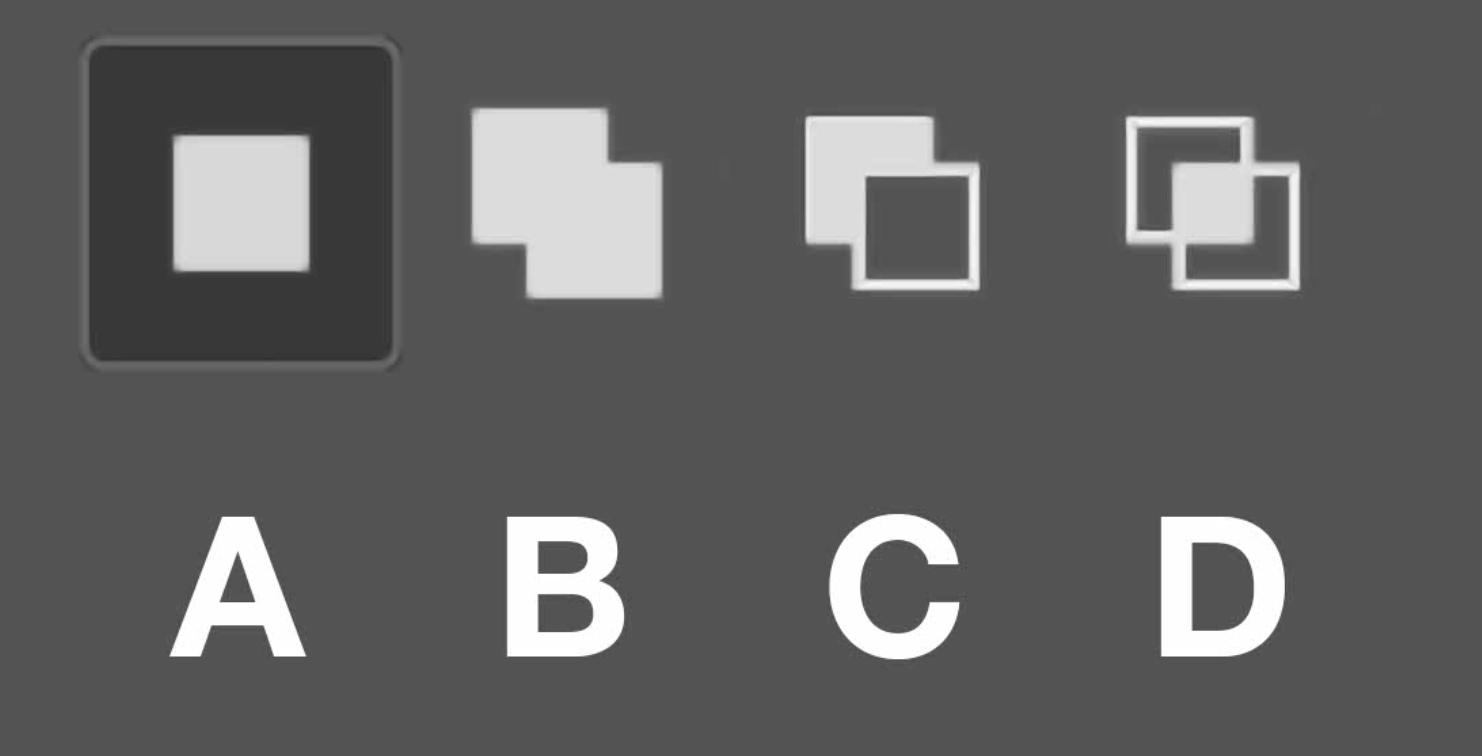
- A
- B
- C
- D
Q99. Which tool samples a group of pixels and brushes them into a new area without modifying them first?
- Pattern Stamp Tool
- History Brush Tool
- Clone Stamp Tool
- Eraser Tool
Q100. A Filter name or menu item followed by an ellipsis (…) means that the filter or menu item _?
- works in 16-bit mode
- is optimized for multiple processors
- has an interface
- has no interface
Q101. The Background of your image is white. There is a red solid color adjustment layer mask that is black with a white circle, as shown. With nothing else selected, what happens to the image when you select the layer mask and then select Image > Adjustment > Invert?
- The red circle changes to cyan, but the color outside the circle remains red although it is still transparent. You can see the cyan only in the thumbnail in the Layers panel.
- The circle changes from red to cyan
- The red circle with white around it changes to a white circle with red around it.
- The circle disappears
Q102. Which features allow you to push pixels from their original location to modify an image?
A. Dodge B. Droplet C. Smudge D. Sponge E. Liquify
- B, E
- A, C, D, E
- B, D, E
- C, E
Q103. How can you edit an Illustrator AI file that you placed as a Smart Object?
- Select the Direct Selection tool and click the edge of the graphic.
- Click Layer > Smart Object > Reset Transform.
- Double-click the selected graphic on the canvas.
- Double-click the graphic’s thumbnails in the Layers panel.
Q104. How many layer masks can a single layer have applied without using groups or Smart Objects?
- 2
- 1
- 8000
- infinite
Q105. What is the difference between the Healing Brush tool and the Spot Healing Brush tool?
- The Spot Healing Brush tool does not match the texture, lighting, shading, or transparency of the sampled pixels, but the Healing Brush tool blends texture, light, shading, and transparency of pixels nearby.
- The spot Healing Brush tool needs a source point, but the Healing Brush automatically samples pixels nearby.
- The Healing Brush tool does not match the texture, lighting, shading, or transparency of the sampled pixels, but the Healing Brush tool blends texture, light, shading, and transparency of pixels nearby.
- The Healing Brush tool needs a source point, but the Spot Healing Brush automatically samples pixels nearby.
Q106. The options bar, which is normally above the canvas, is not visible. Where would you go to reopen it?
- Window > Options
- View > Show > Show extra options
- Window > Tool Presets
- Edit > Toolbar
Q107. What i the best way to save multiple full-size images into a single PDF?
- Use the PDF Presentation command
- Check to see if you have Acrobat DC Installed
- Save each PDF separately first and then combine them
- Click File > Export > Export Layers to Files
Q108. Which panel allows you to record commands for future playback on another image?
- Actions
- Inspector
- Scripts
- Layers
Q109. How do you non-destructively use the Clone Stamp tool on a rasterized layer?
- Create a new layer above it and set the Clone Stamp tool’s Sample setting to Current & below
- Add a Photo Filter adjustment layer above the layer. Then use the Clone Stamp Tool.
- Convert it to a Smart Object. Then use the Clone Stampa Tool
- While the layer is selected, set the Clone Stamp tool’s Sample setting to Current & Below.
Q110. What must you do to use Version History?
- Go to the Timeline
- From the History panel flyout menu, select Version History
- Click File > Version History to enable it
- Save as a cloud document
Q111. Which set of tools has a content-aware mode?
- Perspective Crop
- Patch
- Marquee
- Lasso
Q112. Which option( s) in the Select and Mask workspace gives the best result on organic edges for complex selections?
- Smooth
- Edge Detection Radius and Smart RadiusFeather
- Quick Selection tool
- [ ] Something wrong with this question? Give feedback
Q113.How can you switch the main window back to a traditional layout to view one image at a time?
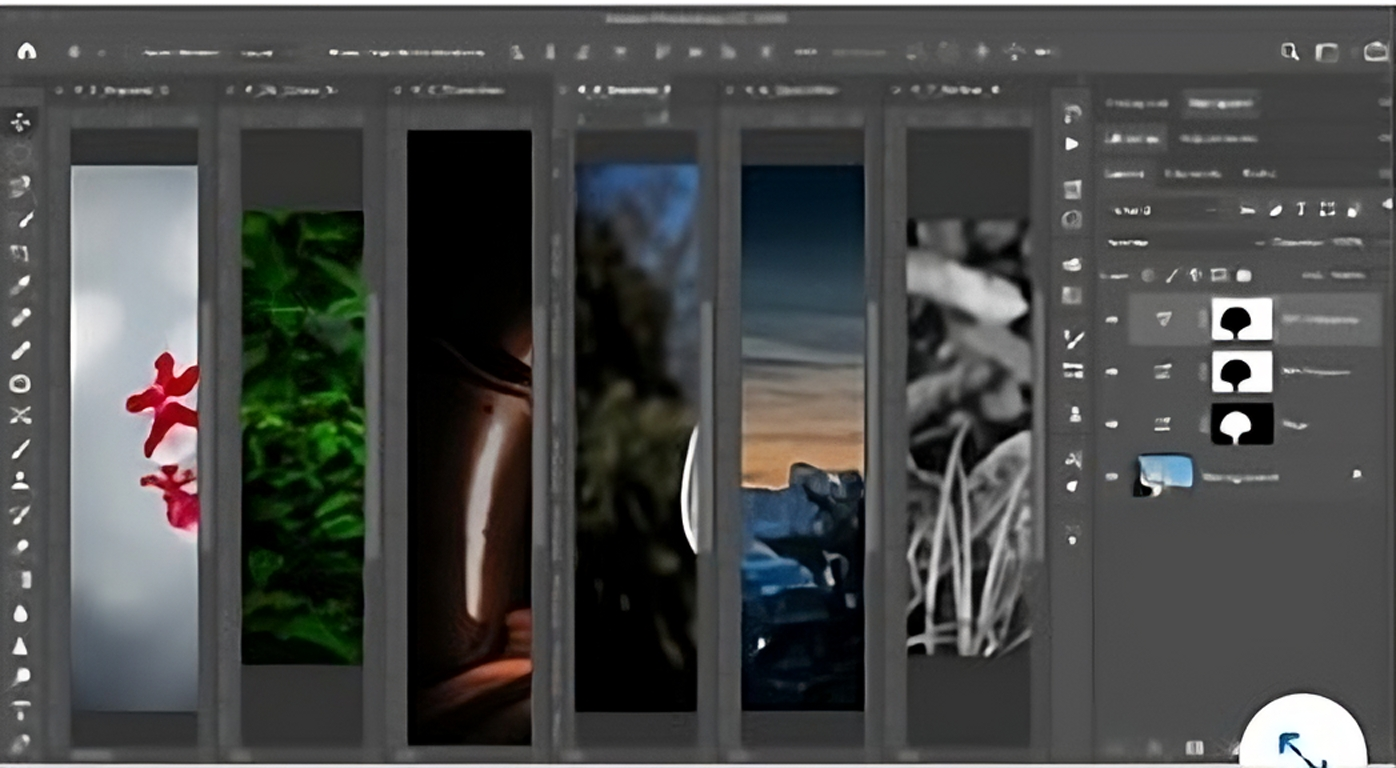
- [x] Click Window > Arrange > consolidate All to Tabs.
- [ ] Click Window > Arrange > Tile All Horizontally.
- Click Window > Arrange > Match zoom.
- [ ] Click window > Arrange > Tile.
Q114. How do you nondestructively crop an image without permanently discarding pixels?
- Click Image > Trim and select Transparent Pixels.
- Make a selection and click Image > Crop.
- Clear the Delete Cropped Pixels check box.
- Select the Delete Cropped Pixels check box.
Q115. If you want to change the resolution of an image using the Pixels per Inch setting, which command do you use?
- Canvas Size
- Calculations
- Image Size
- Apply Image
Q116. ____ editing software Photoshop uses raster-based images to edit photos.
- Photo
- Video
- Both A and B
- None of these